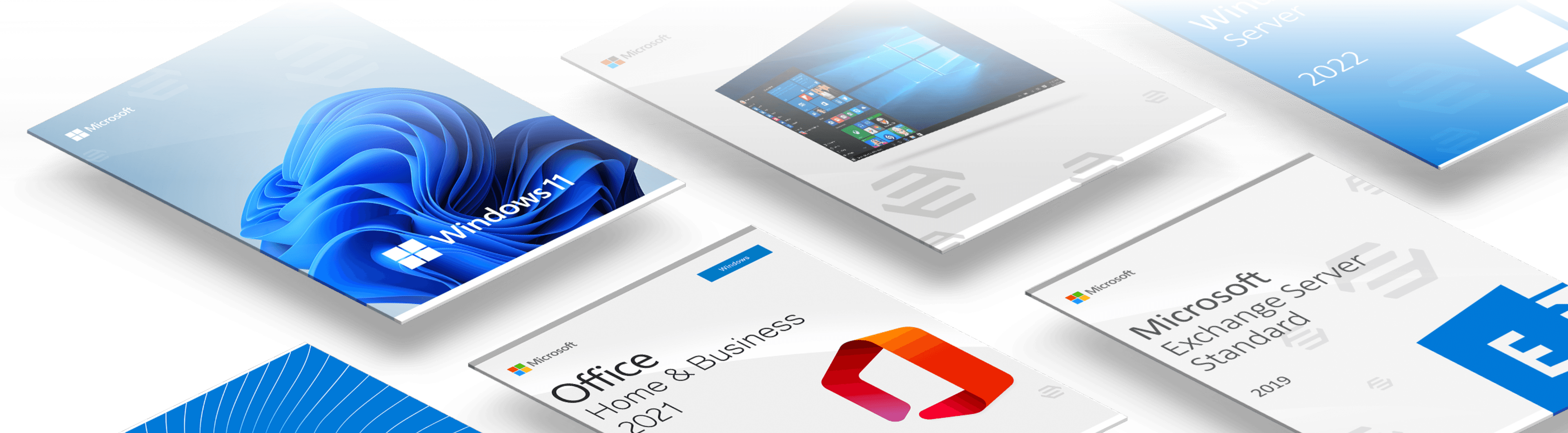Windows 11 Home
Windows 11 Home is the latest operating system from Microsoft, offering an array of advanced features and enhanced performance. This next-generation OS is designed to provide users with an exceptional computing experience, including a modern user interface, im...proved security, and enhanced productivity. One of the most notable features of Windows 11 Home is its modern user interface. The Start menu has been redesigned with a more streamlined look and feel, making it easier for users to access their favorite apps, files, and settings. Additionally, the new snap layouts and snap groups features enable users to organize their windows and multitask more efficiently. Windows 11 Home also offers enhanced security features, including built-in antivirus protection and advanced threat detection. The operating system also includes Windows Hello, a biometric authentication system that allows users to log in to their devices using facial recognition or a fingerprint scanner. For users who rely heavily on productivity tools, Windows 11 Home includes a suite of Microsoft Office apps, such as Word, Excel, and PowerPoint. These apps are designed to work seamlessly with Windows 11 Home, enabling users to create, edit, and collaborate on documents with ease. Another key feature of Windows 11 Home is its improved gaming capabilities. The operating system includes DirectStorage technology, which can improve loading times for games and reduce CPU usage. Additionally, Windows 11 Home supports Auto HDR, which can enhance the visual quality of games that were originally designed for standard dynamic range displays. In terms of connectivity, Windows 11 Home supports the latest Wi-Fi 6E standard, providing users with faster and more reliable wireless networking. The operating system also includes Bluetooth 5.2 support, which enables users to connect to a wide range of peripherals, such as headphones and speakers. Windows 11 Home also includes a number of accessibility features, such as improved text-to-speech capabilities and the ability to customize the visual appearance of the operating system. Additionally, the OS supports touch and pen input, making it a great choice for users who prefer to use their devices in tablet mode. Finally, Windows 11 Home is designed to be highly customizable. Users can choose from a range of themes, backgrounds, and color schemes, enabling them to personalize their computing experience to their liking. Additionally, the operating system includes a range of customization options for the taskbar, Start menu, and other key areas of the user interface. In summary, Windows 11 Home is a powerful and versatile operating system that offers users a modern and intuitive computing experience. With its advanced security features, enhanced productivity tools, and improved gaming capabilities, Windows 11 Home is a great choice for anyone looking for a high-performance OS that is easy to use and highly customizable. **How to activate Windows 11 with a Product Key** 1. **Locate Your Email** Check your inbox for the email you received after purchasing the Windows 11 key from our website. This email will contain: - Your License Key: A 25-character code XXXXX-XXXXX-XXXXX-XXXXX-XXXXX - A PDF attachment of your invoice - A link to the activation guide 2. **Copy Your License Key** Highlight your License Key in the email and copy it (you can typically do this by right-clicking the highlighted key and selecting 'Copy'). 3. **Start the Installation Process** If you are installing Windows 11 from scratch, insert your bootable USB or DVD and restart your PC to start the installation process. If you're upgrading from a previous version of Windows, run the Windows 11 setup file. 4. **Enter Your Product Key During Installation** During the setup process, you will be asked to enter your product key. Paste the key you copied earlier into the required field and continue the setup process. 5. **Complete the Installation** Follow the on-screen instructions to complete the installation process. The PC might restart a few times during this process. 6. **Post-Installation Activation** If you skipped entering the key during the installation, you can activate Windows 11 after the installation. Click on the Start button in the lower-left corner, then click on Settings (It resembles a gear/cogwheel). In the Settings menu, click on "Windows Update" from the left-hand side and then "Activation" from the right-hand list. Click on "Change product key" and paste your product key in the pop-up window. Click "Next" to activate. 7. **Confirm Activation** Once you've completed these steps, Windows 11 should be activated. You can confirm this in the Activation window in Settings, where it should say "Windows is activated with a digital license."
Product Information
System requirements
Windows 11 Home
Windows 11 Home is the latest operating system from Microsoft, offering an array of advanced features and enhanced performance. This next-generation OS is designed to provide users with an exceptional computing experience, including a modern user interface, improved security, and enhanced productivity. One of the most notable features of Windows 11 Home is its modern user interface. The Start menu has been redesigned with a more streamlined look and feel, making it easier for users to access their favorite apps, files, and settings. Additionally, the new snap layouts and snap groups features enable users to organize their windows and multitask more efficiently.
Windows 11 Home also offers enhanced security features, including built-in antivirus protection and advanced threat detection. The operating system also includes Windows Hello, a biometric authentication system that allows users to log in to their devices using facial recognition or a fingerprint scanner. For users who rely heavily on productivity tools, Windows 11 Home includes a suite of Microsoft Office apps, such as Word, Excel, and PowerPoint. These apps are designed to work seamlessly with Windows 11 Home, enabling users to create, edit, and collaborate on documents with ease.
Another key feature of Windows 11 Home is its improved gaming capabilities. The operating system includes DirectStorage technology, which can improve loading times for games and reduce CPU usage. Additionally, Windows 11 Home supports Auto HDR, which can enhance the visual quality of games that were originally designed for standard dynamic range displays. In terms of connectivity, Windows 11 Home supports the latest Wi-Fi 6E standard, providing users with faster and more reliable wireless networking. The operating system also includes Bluetooth 5.2 support, which enables users to connect to a wide range of peripherals, such as headphones and speakers.
Windows 11 Home also includes a number of accessibility features, such as improved text-to-speech capabilities and the ability to customize the visual appearance of the operating system. Additionally, the OS supports touch and pen input, making it a great choice for users who prefer to use their devices in tablet mode. Finally, Windows 11 Home is designed to be highly customizable. Users can choose from a range of themes, backgrounds, and color schemes, enabling them to personalize their computing experience to their liking. Additionally, the operating system includes a range of customization options for the taskbar, Start menu, and other key areas of the user interface.
In summary, Windows 11 Home is a powerful and versatile operating system that offers users a modern and intuitive computing experience. With its advanced security features, enhanced productivity tools, and improved gaming capabilities, Windows 11 Home is a great choice for anyone looking for a high-performance OS that is easy to use and highly customizable.
How to activate Windows 11 with a Product Key
-
Locate Your Email Check your inbox for the email you received after purchasing the Windows 11 key from our website. This email will contain:
- Your License Key: A 25-character code XXXXX-XXXXX-XXXXX-XXXXX-XXXXX
- A PDF attachment of your invoice
- A link to the activation guide
-
Copy Your License Key Highlight your License Key in the email and copy it (you can typically do this by right-clicking the highlighted key and selecting 'Copy').
-
Start the Installation Process If you are installing Windows 11 from scratch, insert your bootable USB or DVD and restart your PC to start the installation process. If you're upgrading from a previous version of Windows, run the Windows 11 setup file.
-
Enter Your Product Key During Installation During the setup process, you will be asked to enter your product key. Paste the key you copied earlier into the required field and continue the setup process.
-
Complete the Installation Follow the on-screen instructions to complete the installation process. The PC might restart a few times during this process.
-
Post-Installation Activation If you skipped entering the key during the installation, you can activate Windows 11 after the installation. Click on the Start button in the lower-left corner, then click on Settings (It resembles a gear/cogwheel). In the Settings menu, click on "Windows Update" from the left-hand side and then "Activation" from the right-hand list. Click on "Change product key" and paste your product key in the pop-up window. Click "Next" to activate.
-
Confirm Activation Once you've completed these steps, Windows 11 should be activated. You can confirm this in the Activation window in Settings, where it should say "Windows is activated with a digital license."